CME/STATS 195 Introduction to R
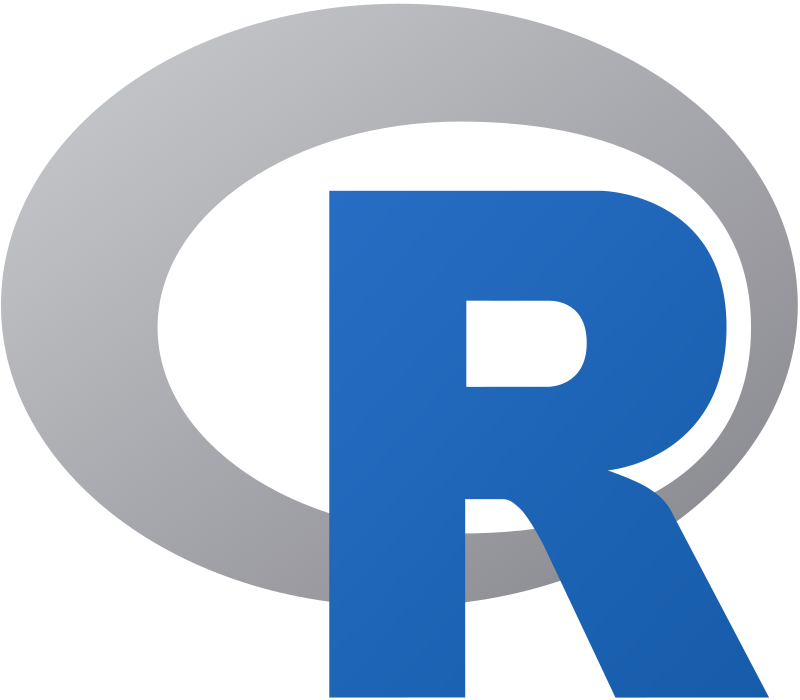
Stanford introductory course on programming in R.
Software Installation
In order to work with R you will need to complete two following tasks:
- Install R itself on your machine.
- Get an editor to write your code.
The editor can independent of R, and can be usually used to write code in other languages. You can even use a basic text editor to write an R script, but this of course is sub-optimal.
The two option frequently used by R programmers are RStudio IDE and Emacs (for intermediate/advanced users).
You are free to pick an editor that you feel most comfortable with. However, all instructions and lecture materials will use Rstudio.
Installing R
- Visit the official R website. Click on “download R” or go to “CRAN” tab.
- The download link actually takes you to a list of mirror sites. Choose a site that is geographically close to you (USA, UC Berkeley).
- Choose your operating system (Linux/Mac OS/Windows)
- Download a binary file and follow the installation instructions for your system.
Installing RStudio
Install the latest version of RStudio. RStudio includes many cool features including interactive R Notebooks, and an integrated terminal window.
- Visit the following RStudio link
- Pick and download installer for your OS.
- After download is completed you can double-click the file and follow instructions to install the program.
Running R
The interpreter mode
To start the R console you can either
- launch the R graphical user interface.
- or type “R” from the command line/terminal.
To open a terminal window use:
- For linux: Ctr + Alt + T.
- For Mac: Command + space. Then, start typing “Terminal” and press Enter.
- For Windows: WinKey + R. Then, type “cmd” and press Enter.
Then, you can interactively give instructions to the computer, using the
R commands. To quit enter q().
The R console is also available as one of the panes in the RStudio IDE, and is automatically started when you launch RStudio.
The scripting mode
- A more convenient way to interact with R is to write a script.
- A script contains all code you want to execute.
- You should write your R code in the editor.
- After you finish writing your R script, e.g.
script.R, you can run the program:- from the terminal, browse to the location where you saved your script
- then call
Rscript script.R
R markdown / R Notebook
- In RStudio you can start a new document of type R Notebook/ R Markdown that let’s you combine text, code and the output of your code in the same report.
- The code in these documents is organized in chunks which can be evaluated inline, i.e. their output will be included right beneath the code. The R Markdown requires you to compile the entire document, whereas R Notebooks allow you to evaluate each chunks individually, not necessarily in order in which they appear.
- To start an R Notebook you should go to File > New File > R Notebook.
- To insert a new code chunk you should use a keyboard shortcut
Ctrl + Alt + I(Mac OS X:Cmd + Option + I) - To execute the code in a specific chunk: place your cursor inside that chunk
then use the Run Chunk button or press
Ctrl + Shift + Enter(Mac OS X:Cmd + Shift + Enter)
You can find more on R Notebooks here.